Happy Monday, everyone. Today I’m going to talk about formatting your page breaks and paragraphs for your completed manuscript. You can find Part One on how to format your manuscript here. I wish I had a video to go along with this, but alas, I haven’t progressed that far technologically for me to provide one. I hope you can follow along.
In addition, the information that follows is for those of you who have a finished manuscript and you are now trying to clear up the formatting before you send it out to agents/publishers/editors, etc. I only use Word, so these instructions will not apply to you if you use a different word processor (though I’m pretty sure they all work about the same).
Okay. Formatting page breaks.
Lots of folks like to space down to add the next page. Others like to hit ‘space/enter’. I’m going to show you how to format correctly and clean up all those irregular formatting codes.
Formatting page breaks
Place your cursor at the very bottom of your title page, go up to insert menu, click insert/break/page break and ok. In Word 2007, just click on insert/page break/ok
An easy way to make sure your chapters are on a new page, click on the edit menu/find and type in ‘Chapter’/find next.
Place your cursor in front of each Chapter and click insert/break/page break and ok (or, for shortcut nuts like me, control/enter).
Keep doing this until all your chapters are formatted correctly and each chapter begins on a new page.
Formatting paragraphs.
Because you don’t want to change the formatting of your title page, go to the first page of your manuscript and place your curser at the top of page one. Hold down control and hit ‘end’. This will highlight your entire manuscript, minus the title page. Now you are ready to format your paragraphs.
Right click on your mouse and click ‘paragraph’.
Make sure the following boxes have the correct information:
General alignment – left
Indentation – .5
Spacing – double
Leave the other boxes empty as you don’t need to mess with them.
Click ok
Search for all tabs that may be hiding.
Sometimes when we type, we add tabs that don’t need to be there, especially in front of paragraphs. The best way to find and delete these is to turn the paragraph mark on in your document. It looks like this ¶ in your menu bar.
Click on ¶
In the edit menu, click on find/more/special/tab character/find next
Click on ‘Replace’ and in the replace text with nothing
Click ‘Replace All’
A little box will show up that says how many tab characters were deleted. Click ok.
Next thing you want to search for are paragraphs that have an extra space.
Again, click find/more/special/paragraph mark with a space after it/find next
Click “Replace/special/paragraph mark without a space
Click ‘replace all’
Box comes up to show how many you found. Hit ok. Click replace again just to make sure you got them all.
Last thing you want to do is check for line breaks
Click edit/find/special/manual line break/find next
Unfortunately, you will have to delete these from your manuscript manually, or you will mess up your entire document.
Click ‘Delete’, then ‘Enter’
Make sure you look for all extra spaces while you’re at it just to make sure you go them all.
And, there you have it. I know it seems silly to have to post this sort of thing, but I can’t tell you how many manuscript edits I’ve done for folks where the formatting was all over the place. Trust me. Take the time to edit properly. Your future agent/editor/publisher will thank you for it.
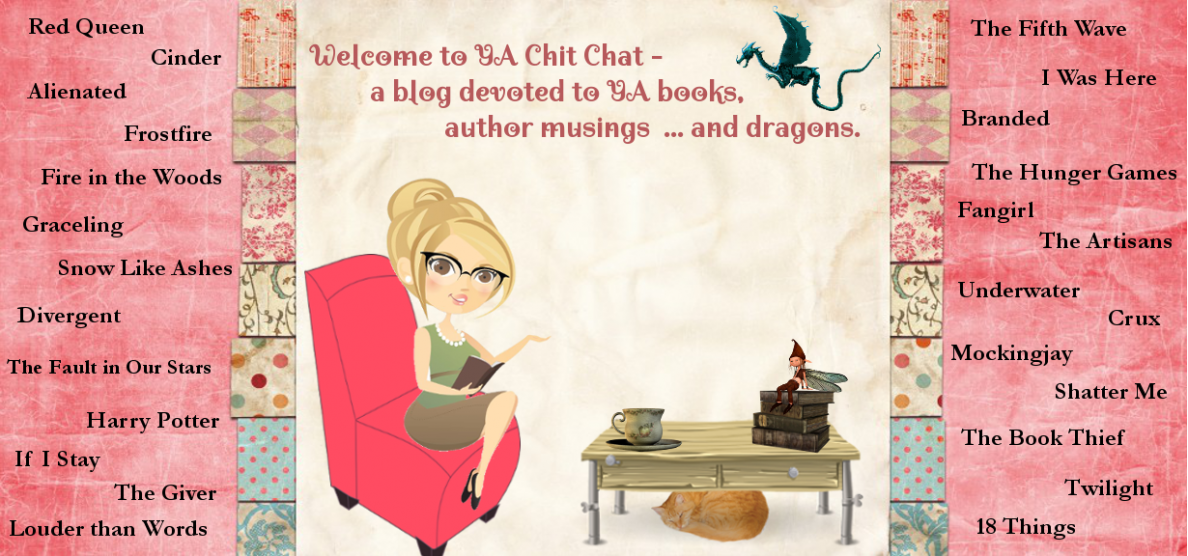
thank you for this very informative piece
LikeLike